忍者ツールズの忍者おまとめボタンが超便利!!ソーシャルボタンを簡単にまとめて設置
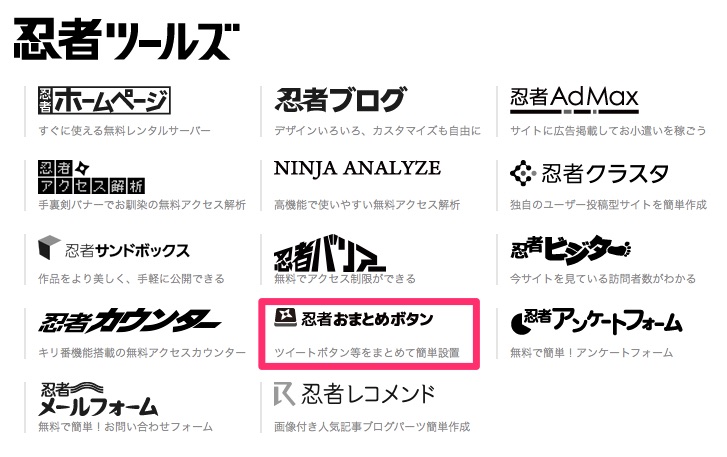
こんにちは、naouniverse( @naouniverse708 )です。
以前にZenback(ブログウィジェット)を導入していましたが、このたび忍者ツールズが提供する忍者おまとめボタンに乗り換えることにしました。
【関連】:Zenback(ブログウィジェット)をブログに導入してみた。
Zenbackもすごく便利で良かったのですが、忍者おまとめボタンはソーシャルボタンのデザインの種類が多く、自分好みのボタンが揃っていました。
ということで、忍者おまとめボタンのボタン追加方法を以下にまとめたいと思います。
忍者おまとめボタンの設置方法
忍者おまとめボタンを利用するには、忍者ツールズのアカウントが必要ですので、予めアカウントを作成しておいてください。
アカウント作成後、忍者おまとめボタンのページヘ移動し、好みのボタンセットを選択します。
「スタイルをもっと表示する」をクリックすると、さらにスタイルが表示されます。
ボタンを選択したら「上記セットで新規作成」をクリックします。
忍者おまとめボタンを設置するWebサイトを選択します。
当サイトはWordPressで構築したので「WordPress」を選択しました。
プレビューを確認しながら、
- ならびかた: よこ・たて
- 表示位置: 左寄せ・右寄せ
- スマートフォン表示: 無効・有効(左寄せ)・有効(右寄せ)・常に表示
これらを設定します。
「スマートフォン表示」を有効にした場合、スマホサイトの最前面にソーシャルボタンが表示されます。
これはご自身のサイトとの相性を考慮し、選択すると良いと思います。
「スマートフォン表示」を有効(左寄せ)にした場合は、上の画像のような感じで表示されます。
完成したら、スクリプトコードを任意の場所にコピペします。
忍者おまとめボタンのカスタマイズ
忍者おまとめボタンは、先にも書きましたが、ソーシャルボタンのデザインの種類が多く、さらに自由にカスタマイズできます。
忍者おまとめボタンのホーム画面に遷移すると、既に作成したボタンの管理画面が表示されます。
ここで「設定」内の「編集」をクリックします。
種類別にボタンを探しやすくなっています。
気に入ったボタンをクリックすると、下の「追加されたボタン」に表示されます。
ドラッグ&ドロップで並べ替えが出来、カーソルを合わせて「☓」をクリックすると選択されたボタンの削除ができます。
ソーシャルボタンのデザインは豊富にある為、どのサイズ・デザインのものを使おうか迷うかもしれませんね。
ですがどのボタンを使うにしろ、一行におけるボタンのサイズはある程度揃えたほうが見栄えが良くなると思います。
「プレビュー&コードを取得する」ボタンをクリック、スクリプトコードを任意の場所にコピペします。
既にスクリプトコードを設置してある場合はすぐにサイト上で確認することができます。
あとがき
いかがですか~?
設置後もコピペしたスクリプトコードを弄らずに、管理画面から簡単にカスタマイズが出来るので超便利です。
しばらくは忍者ツールズの忍者おまとめボタンのお世話になろうと思います。


















